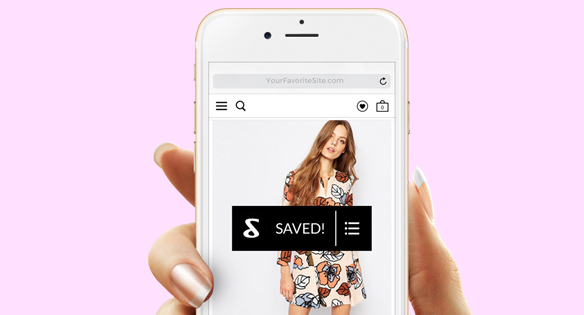Recently I was introduced to a wonderful listing tool, Shoptagr, it is amazing, especially if you are a natural born “lister” like I am. I have listing stationery everywhere and for everything and this takes that stationery to a whole new digital level. You can basically browse through online shops tagging items that you love along the way, these items get added to your list and hey presto, that Christmas list is complete! Go on, create your very own list, it is really easy to get going and you’ll have a list of items in no time.
Not only is it a great tool for listing your favourite items, but it also alerts you when products come back in stock. For example, if your favourite dress in size 8 is out, you can set up Shoptagr to alert you when it comes back in. You will never miss out again!
There are two simple steps to get going: set up the browser tagging button so you can add items quickly and then do your online window shopping.
I used the Firefox browser tagging button, it was super easy to set up and I ended up with a Shoptagr’s button in the toolbar. This means that when you are browsing through the online stores you love, you can quickly and easily add items to your shopping list!
Installing the tagging button
Below are some simple steps to adding the Shoptagr button to your Firefox browser:
- Log in to your Shoptagr account using Firefox and when prompted to install the browser plugin say OK
- Click install to download and install the plugin to Firefox, the screen will look something like this:

- Once you have installed the plugin, you should be redirected back to the Shoptagr website and you will see a message saying it has been connected and your new Shoptagr button will be in the toolbar:

Creating your list
Once you have the button installed, you can literally browse through the websites that you know and love, or use Shoptagr’s list of stores to guide you, choose the products you want to add to your list by clicking on your toolbar button. Easy peasy. I went straight to one of my favourite websites, I literally spend hours’ window shopping at Abercrombie & Fitch, daydreaming, so I added this fleece to my list by clicking on the toolbar button:
Once I had clicked it, I went back to Shoptagr to check my list item had been added and it had. My very first item had been added! Did you know that Shoptagr also notifies me when that particular item, in the colour and size I have chosen, goes on sale? Awesome for the Boxing Day sales…
I soon had a huge collection of items in my list and I simply shared the list with my husband and close ones, so people knew what I liked!
I love the layout of the list, it reminds me of Pinterest which is so clean and simple to use. You can swipe or scroll through it easily, categorise your items if you want to share different lists with different people and I just love how easy it is to sift through the items from a “buying” perspective. I can clearly see what the prices are and filter to my budgets. Great idea!
Do it on the go!
Not only do you get the option to install the browser plugin, but you can download the Shoptagr app from the appstore and add items to your list on the go too. It took me seconds to find the app, download it, log in and then see my list of items:
Share the list with your loved ones
Now I have my list of items for Christmas, I can share it by clicking on the Share List button and I copied the link to email to my husband and family. If you would like to see my Christmas list wants just click on Sonia’s Christmas list. You can easily share the list from your mobile app too, tap into your list and at the top tap “share list”, you can then select to share it to another app or mail/message the link.
I would love to see your lists, get some fashion inspiration and tips if you have any. Please leave your lists in the comments below or share them on Social Media with the hashtag #ShoptagrChristmas.